How to Program a Garage Door Opener to Your Car
Imagine pulling into your driveway, pressing a button, and watching your garage door open like magic. No more fumbling for keys or getting caught in bad weather – that's the convenience of programming your car's built-in garage door opener.
Many newer cars come equipped with HomeLink technology. While the exact steps might vary slightly depending on your specific car and garage door opener models, let's get you started with the basics.
Compatibility Check
Before getting started, let's make sure your car is equipped with HomeLink to handle this setup. First, locate your car's HomeLink buttons – these are often integrated into the rearview mirror, sun visor, or overhead panel. Your car's owner's manual will show you exactly where they are.
Next, make sure your garage door opener is compatible with your car. Both your car and garage door opener manuals will have this information, and most manufacturers also have easy-to-use compatibility checkers on their websites.
Step 1: Clear Previous Remote Settings (If Applicable)
If you've got a new car, lost your old garage door remote, or the connection just isn't working, you'll need to reset your garage door opener's memory. This is where the "Learn" button comes in:
If you have a new car, lost your old remote, or things just aren't working right, you might need to clear out your garage door opener's old settings. This is where the “Learn” button comes in. Here's how:
- Find the "Learn" Button: Look for a small, colored button directly on your garage door opener's motor unit (where the antenna wire is). It's usually yellow or purple, but the color can vary.
- Press and Hold: Hold the "Learn" button down until the indicator light next to it either changes (for example, stops blinking) or you hear a click. This indicates that previous remote settings have been erased.
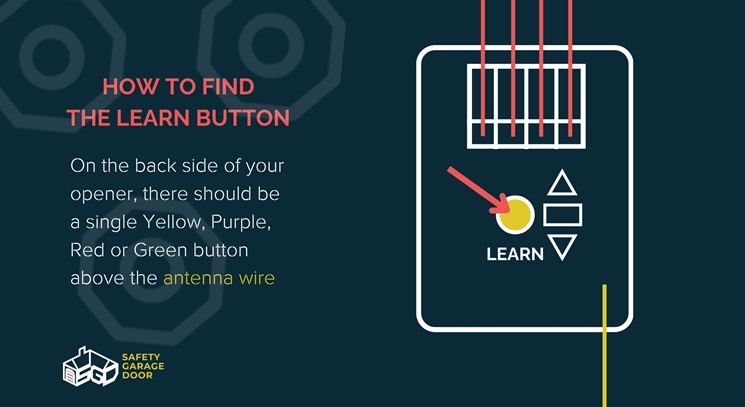
Step 2: Initiate Car's Programming Mode
Now it's time to get your car ready to communicate with your opener. Your car's owner's manual will have the exact steps, but generally, you'll do this:
- Find Your HomeLink Buttons: These are usually on the rearview mirror, sun visor, or overhead console. Refer to your manual if you're unsure.
- Enter Programming Mode: This typically involves pressing and holding a specific HomeLink button for a few seconds, as outlined in your manual. Your car will often signal it's ready with a blinking light.
Step 3: Sync the Remote and the Car
This is the moment where the magic happens! Here's how to link your remote to your car:
- Position Yourself: Make sure you can clearly see both your car's HomeLink buttons and your garage door opener.
- Press Both Buttons: While holding the button on your garage door remote that you want to control your door, simultaneously press and hold the desired HomeLink button in your car.
- Look for Confirmation: Most openers and cars will signal successful programming with flashing lights or a few beeps.
Programming Additional Cars or Remotes

Multiple cars? No problem! After your first car is programmed, adding others is a breeze. Here's how:
- Use Your HomeLink: A successfully programmed HomeLink button can act as a "Learn" button for additional remotes or cars. Consult your manuals for specific instructions as this process can vary slightly between models.
- Repeat the Sync: You'll follow the same "press both buttons" process from Step 3.2, but instead of pressing the "Learn" button on the opener, you'll press the corresponding HomeLink button in your car.
Troubleshooting Common Issues
Sometimes technology doesn't cooperate on the first try. Here are some common hiccups and potential solutions:
- Dead Remote Battery: Ensure your remote has a fresh battery installed.
- Compatibility Issues: Older vehicles or garage door openers might not be compatible with this technology. Double-check your manuals or manufacturer websites.
- Interference: Electronics like fluorescent lights and wireless devices can sometimes interfere with the signal. Try programming further away from those things.
- Need more help? If these tips don't resolve the issue, both your car and garage door opener manuals should have detailed troubleshooting sections. Manufacturer customer support is also an excellent resource. Alternatively, you can ask for help from our own team of professionals.
Important Safety Considerations

Garage doors are powerful machines, and prioritizing their safe operation is vital. Remember these key points:
- Sensor Check: Test your garage door's safety sensors (usually photoelectric sensors at the base of the door) regularly. If something blocks a sensor while the door is closing, it should immediately reverse direction.
- Manuals Matter: Both your garage door opener and car likely have safety-specific features and instructions detailed in their manuals. Familiarize yourself with them.
Conclusion
Programming your car's garage door opener is remarkably straightforward, a task most homeowners can easily handle with the right guidance. By following these steps, you'll unlock a new level of convenience and a touch of security for your daily routine. If you run into any issues, don't hesitate to reach out to the manufacturer's support team or consult with our team of specialists – we're here to help!
With a bit of guidance, programming your car's garage door opener is a task you can confidently tackle! Follow these steps, and you'll soon enjoy the added convenience and security of effortless garage access.
Remember, if you encounter any challenges along the way, don't worry! Manufacturer support teams are ready to assist, and our team of skilled specialists is always here to help you achieve success.

.webp)
.svg)
